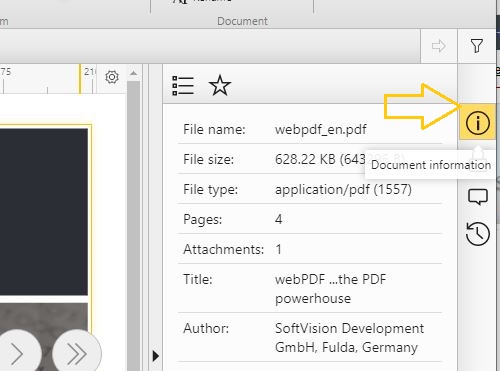PDF basic data maintenance with webPDF
Basic data maintenance of PDF documents includes editing the PDF metadata as well as the document information of the PDF document. Both can be edited and adapted by the editor of the document. webPDF offers you the possibility to edit and change these basic data of the PDF also afterwards.
What is PDF metadata?
Additional information and characteristics about data are called metadata. Metadata, the information about the file, can also be viewed in PDF documents. This is background information about the PDF document such as author, copyright information or creation date. The PDF metadata also includes: title, subject, keywords, PDF version (with which the document was created), page format or number of pages. It would also be visible here if a password or certificate has been set up for the PDF document. Among other things, metadata is an important component for searches in search engines and long-term archives. Well-maintained metadata can significantly improve search results. In Acrobat Reader you can find the metadata of a PDF under File/Properties.
Editing PDF metadata with webPDF
You can edit or remove the PDF metadata or PDF properties as you wish. Before forwarding and archiving PDF documents, webPDF offers the possibility to adapt and change the basic information of your PDF document via the field Document information and the menu item Change description. In addition, the display setting when opening a PDF document can also be specified.
With the function “Change description” you can change the basic information such as title, author, subject, keywords and with which software the PDF document was created. In addition, you can use the “Change document view” function to change the document view of the PDF. This includes the page display, zoom of the page as well as the display after opening the PDF document.

PDF properties and document information
You will find these functions in the webPDF web portal on the right under document information (icon: i) after you have selected your PDF. Here you can find the basic descriptions and meta data of the PDF document.

PDF display settings in the web portal
You also have an editing option with which you can control the PDF view when opening, i.e. the display settings. By clicking on In the web portal, the document view of the selected PDF can be called up via the star icon and individually adjusted. The view can be conveniently set when opening the document (“Open mode”). In some scenarios, such as with documents from archives, it may make sense for the PDF view to always be the same after opening from the archive. As display modes you can choose between Show Outlines, Show Thumbnails, Show Layers, Show Attachments or Full Screen mode. In addition, you can specify the pages you want to open as the start page.