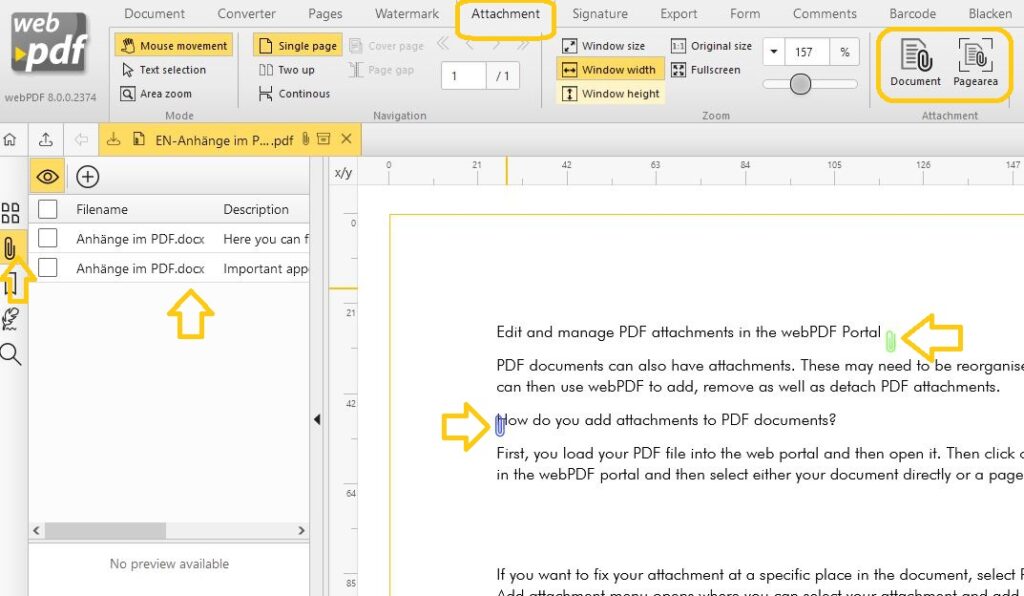Edit and manage PDF attachments in the webPDF Portal
PDF documents can also have attachments. These may need to be reorganised and managed. You can then use webPDF to add, remove as well as detach PDF attachments.
How do you add attachments to PDF documents?
First, you load your PDF file into the web portal and then open it:
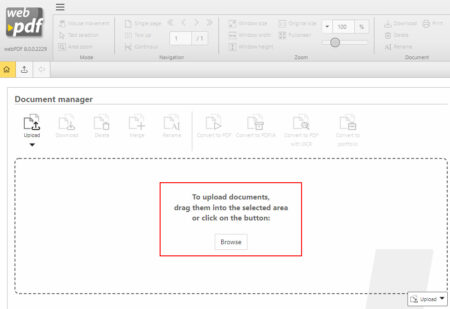
Then click on the Attachment tab in the webPDF portal
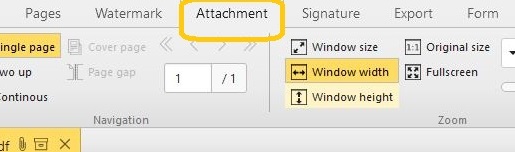
and then select either your document directly or a page range:
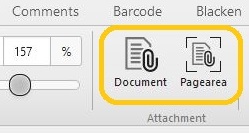
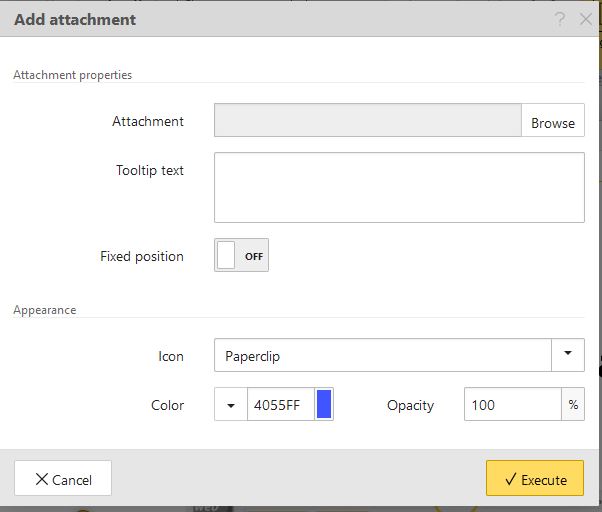
If you want to fix your attachment at a specific place in the document, select Page Range. Then the Add attachment menu opens where you can select your attachment and add a corresponding short info text.
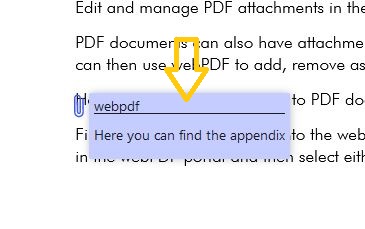
The attachment in the PDF document can either be fixed or not. The Fixed position option determines whether the icon and attachment can be moved later or not. In addition to the info text, you can also select a suitable icon and a desired colour.
If you select Document instead of Page Area, the attachment is not added within the page but at document level. A simple dialogue opens here where you can directly select the file.
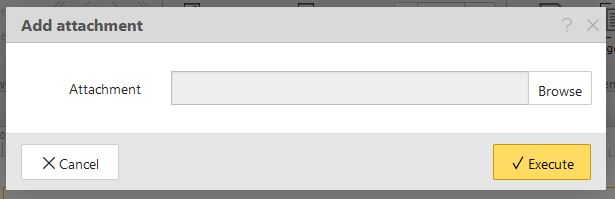
Later you will find an overview of all attachments in the left-hand page area. Here you can delete, extract and download the attachments.
Where can I find the attachments of the PDF documents?
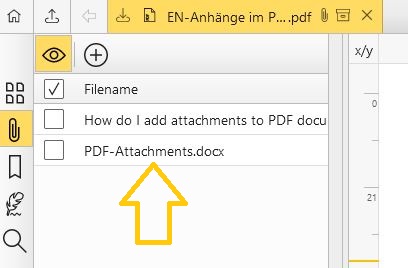
Detaching attachments
If a document already has an attachment, you can remove it and save it for other purposes. To do this, open the document in the webPDF web portal and then click on the paper clip icon in the left sidebar. A list of the attachments contained in the PDF now opens next to the sidebar. Here you can view, download or delete the attachments from the PDF.
Further information with video can be found on our website:
https://www.webpdf.de/en/managing-attachements-in-a-pdf-document
or in the user manual under the following link:
https://portal.webpdf.de/webPDF/help/doc/en/application_portal_services_attachment_attachment.htm