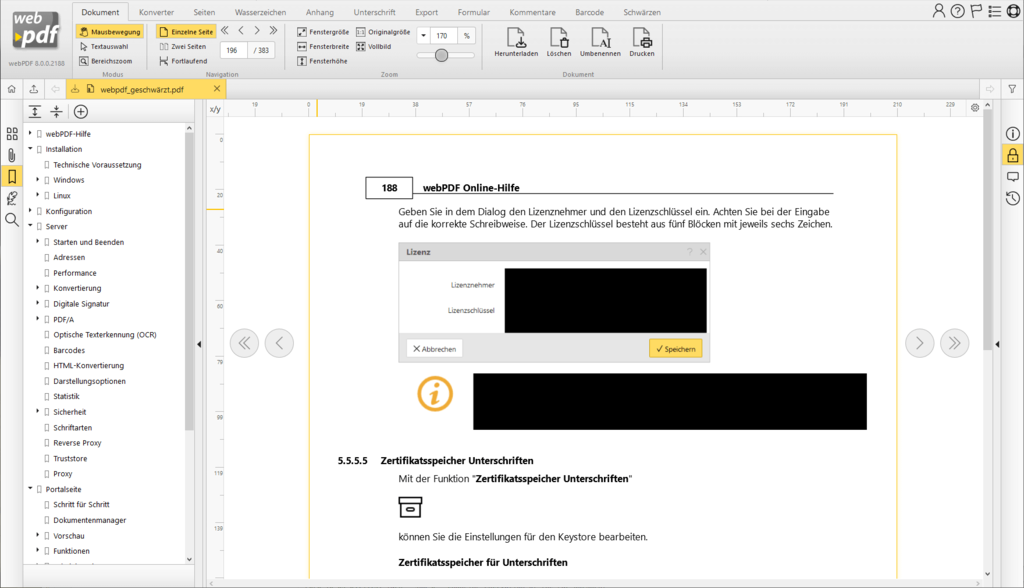Redact PDF content and sanitize PDF
In some situations, it may be necessary to redact parts of a PDF document containing confidential data before sharing it. These passages can be marked in the PDF and then blacked out. This makes confidential texts or images in the PDF invisible.
Blackening PDF Content
The blackening function is often called redact. With this PDF function, elements in the PDF document can be marked and then made non-readable/invisible. If it is metadata and additional information, for example comments, these are invisible elements which are removed with the sanitize function.
Redact confidential data in the web portal
The redact and sanitize functions are also available in the webPDF web portal. Here, areas in PDF documents can be marked and then blackened. It does not matter whether it is text or graphics. Comments, form fields, metadata, tags, attachments, layers or content overviews can also be removed. For example, it is possible to flatten forms and pages. This reduces them to an image, but they are no longer interactive and the associated information is removed.
Sanitize PDF documents
In addition to text passages, attachments, comments or metadata of the document can also be removed. You can find this option via the dialogue “Sanitize”:

How do “Redact” and “Sanitize” work in the web portal?
Sanatize can be used to remove information and data from the document. For forms, interactive elements can be removed. In addition, it is possible to change the resolution of the content on individual pages.
With redact you can blacken areas in the PDF or even complete pages. You can choose whether you want to add text marks or area marks. There is also the option of marking entire pages. Meta information such as author, subject or short description can also be set and edited. The functions blacken and sanitize can only be applied to PDF documents.

Step by step instructions in the webPDF portal
First you have to upload a PDF to the webPDF web portal. If you have uploaded a file in another format to the web portal, you must first convert it into a PDF.
Once you have selected your PDF file, go to the “Blacken” tab. Before blackening, select whether the redaction should be applied to a text, an area or to whole pages:

After selecting or marking the content or area to be blackened, the action must always be completed with the “Apply” button:


If you want to blacken entire pages, click on “Page” in the “Blacken” tab and specify the page to be blackened in addition to the setting options:

To sanitize your document and remove meta content, click on the “Sanitize” button. In the following dialogue you can configure which meta content you would like to delete from the PDF:


All functions are also available via the web service API. You can also find more information on the subject of redaction and other helpful PDF functions on our website: